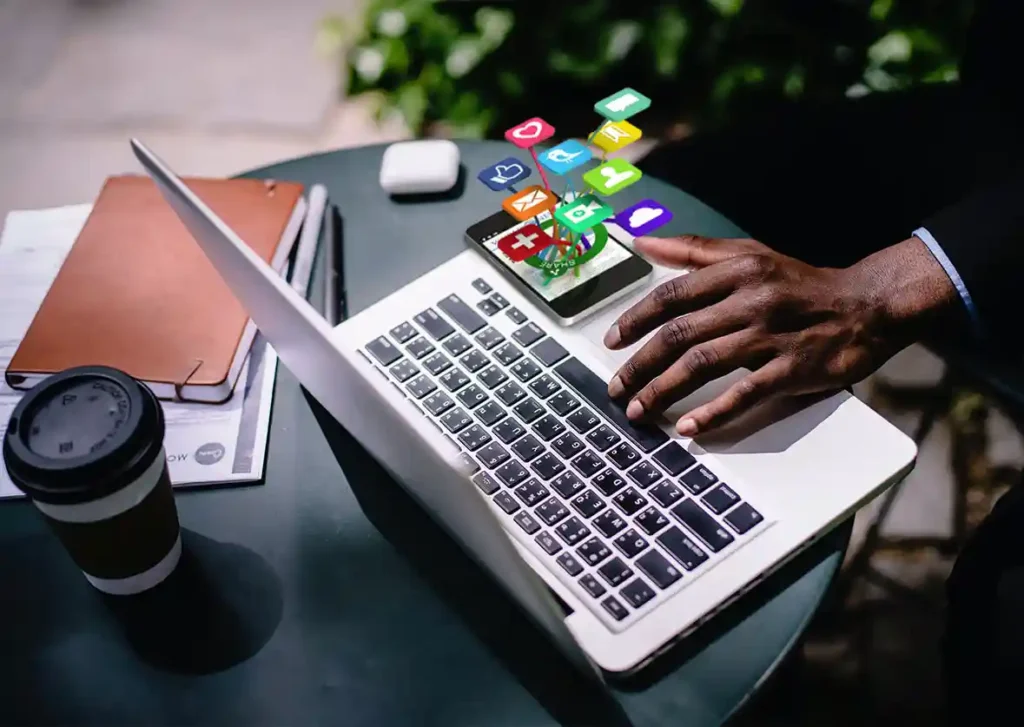Google Business Profile, known as Google My Business. It helps people find important information about your business easily.
This is not to show your website higher in regular search results. When you search for a company name, you see a large box to the right of the search results.
That box has details about the business like when it’s open, what it offers, reviews, addresses, and pictures. People use the Google Business Profile tool to create and manage listings for their businesses on Google’s search engine.
Updating your Business Profile on Google makes it easier for more people to find your business. When you get good reviews, it helps people trust your business more. You get to decide what information shows up about your business. It’s just a simple way to let more people know about your business and make them feel good about choosing you.
It is a free tool that helps you put your company and website on Google’s search engine.
When you have a Google Business Profile:
• It helps more people find you on the internet.
• You can showcase what you sell or offer.
• You get to know your audience better.
• It brings in new customers to your business.
In this article, we will talk about:
• What is Google Business Profile?
• Benefits of Google Business Profile
• Business Eligibility Requirements
• Setting Up Your Google Business Profile
What is Google Business Profile?
Google Business Profile is also known as Google My Business.
It’s free and helps you make a page for your company. When people search on Google, they’ll see big boxes with Info about your business. This helps new customers find you. Owners can control their pages using lots of tools.
Google gives you lots of tools to control your page and make it look just how you want. You can add pictures, so people can see you’re awesome products or services. You can even put your location on Google Maps, makes it super simple for people to find you.
Here’s an example of what your business page might look like when someone searches for your company on Google.
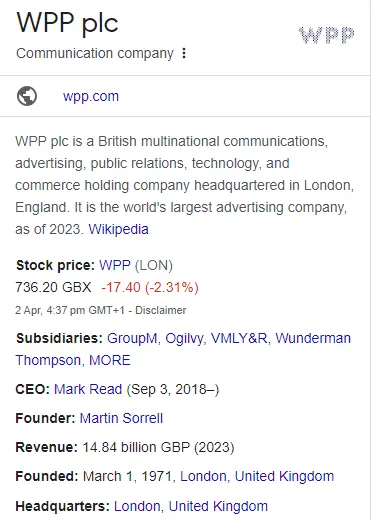
Benefits of Google Business Profile:
Having a Google Business Profile helps you in three important ways:
• More people can find your business when they search on Google.
• When customers leave reviews, it shows others that your business is trustworthy.
• You can easily tell people about your business, like your address, hours, and phone number.
Business Eligibility Requirements:
Many regular shops can use this service, but what about shops that are only on the Internet?
Usually, if a shop is only online, it can’t be listed unless they also serve people in their local area in person. If you don’t say where your shop offers services when you create your account, it might be stopped after a few days. Here are some basic things your shop needs to be able to do to be listed. This isn’t everything, but these are the main things that make a shop able to be listed.
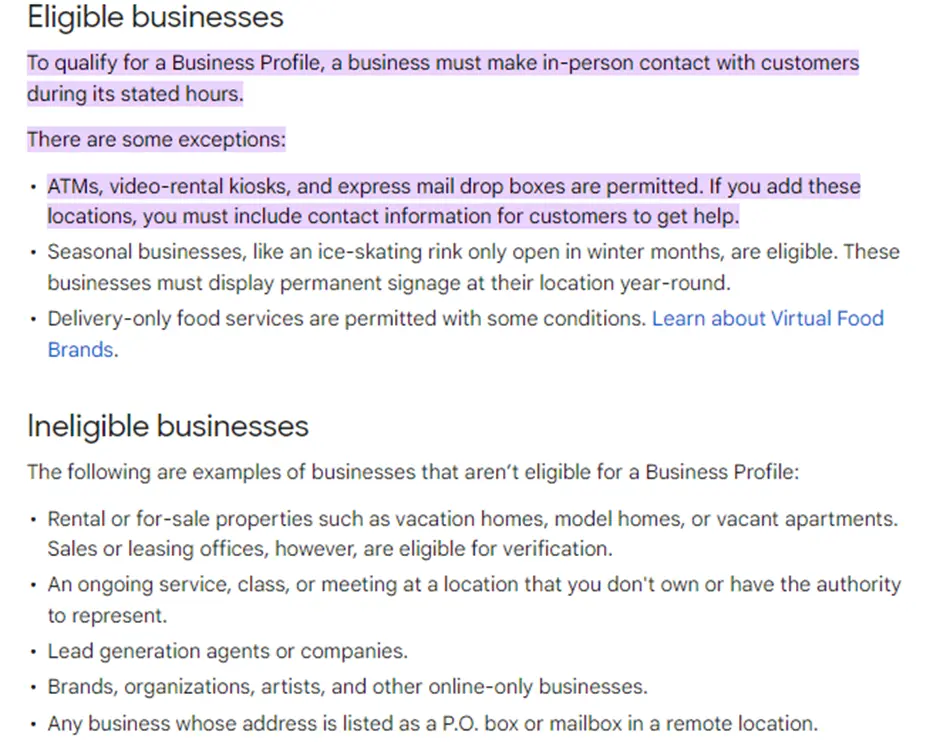
Setting Up Your Google Business Profile:
Step 1: Log in to Google Business Profile
To begin, go to google.com/business. Make sure to save this web address so you can easily find it later. This is where you’ll access your Google Business Profile listing whenever you need it.
Step 2: Add your business information
Now, let’s get started on creating your Business Profile. The first thing you need to do is Choose a name for your business and select its category.
When you log in, Google Business Profile will want to know about your business. Just type in your business name and category and click “Continue”.
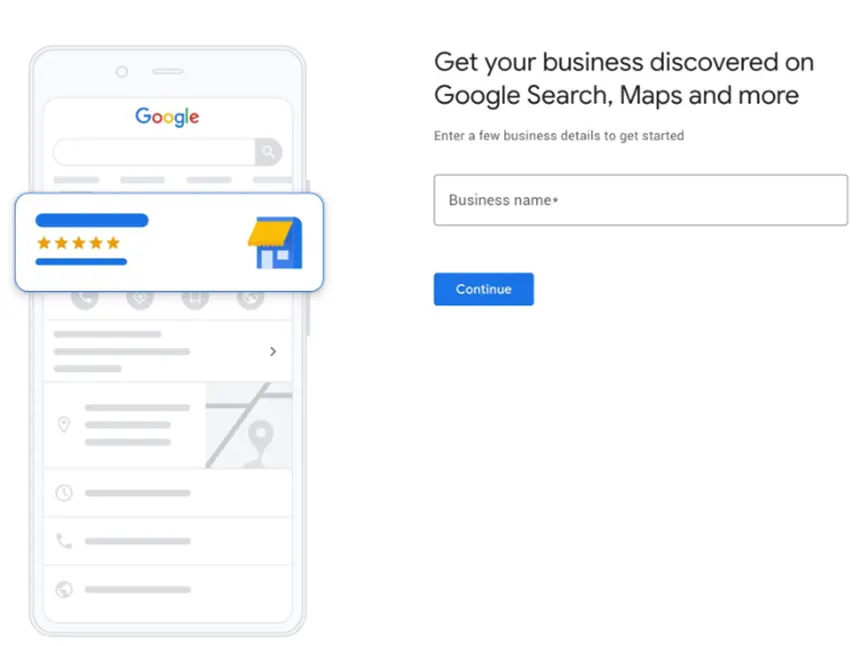
Step 3: Select the business
Choose the type of business you have. You can join Google Business Profile if you sell things online, have a shop, or offer services face-to-face to your customers. Tick all the options that fit your business. Click “Next” when you’re finished.
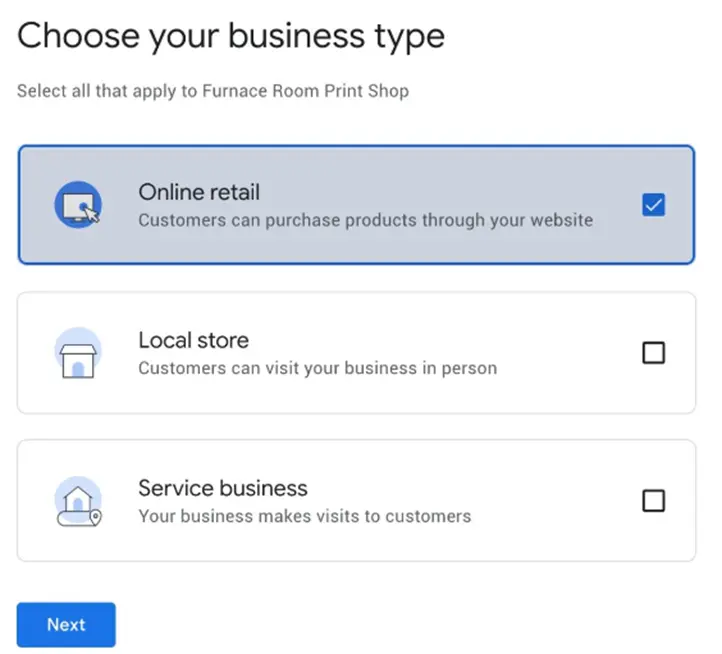
Step 4: Enter your location and location targeting
Online Business:
If your business is only on the internet, Google wants to know your website.
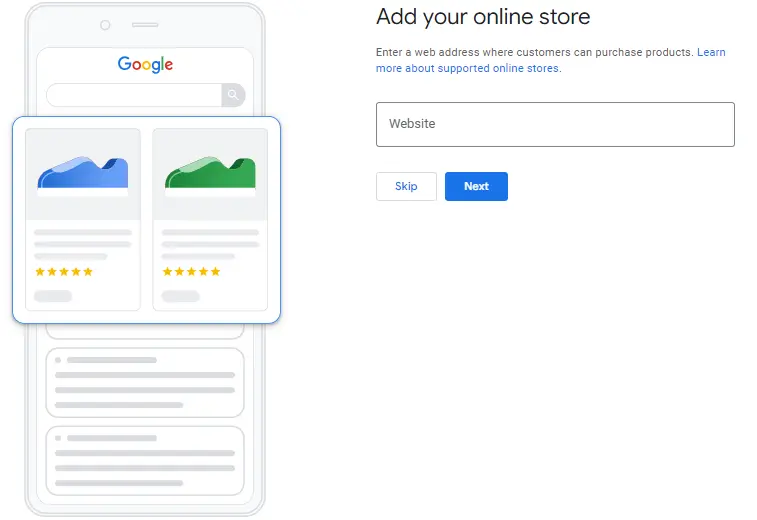
Physical Business:
If your business has a physical place where customers can visit, you can add its location. This step is usually optional, but for certain types of businesses like restaurants, it’s necessary to add a location.
If you have chosen a local store where people can visit your store, you need to add your store’s address.
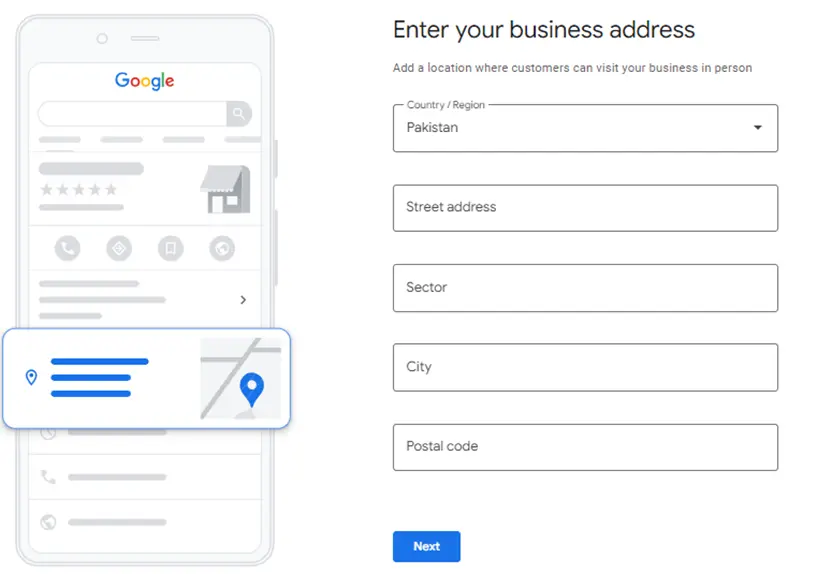
Step 5: Choose the business category
The category you choose for your business helps Google understand what type of business you are, making it easier for people to find you when they search online.
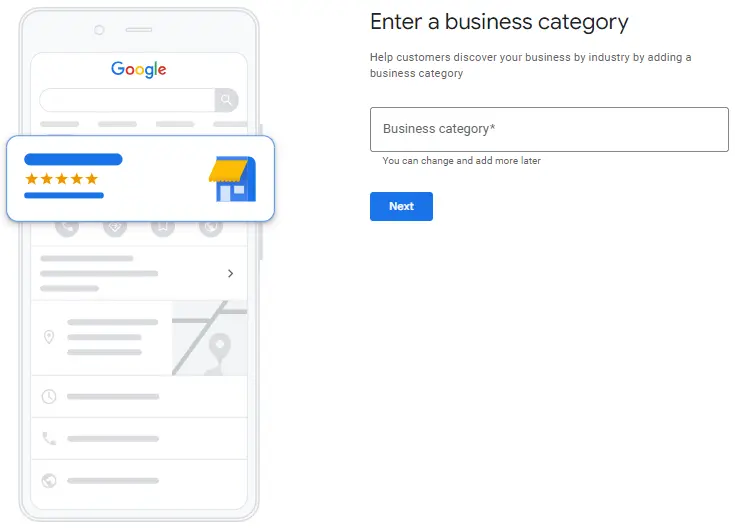
Step 6: Select the country where your buisness is located
For both online and offline businesses, you have to tell the government which country you are officially registered in. Sometimes, this country might be different from where your business is actually located.
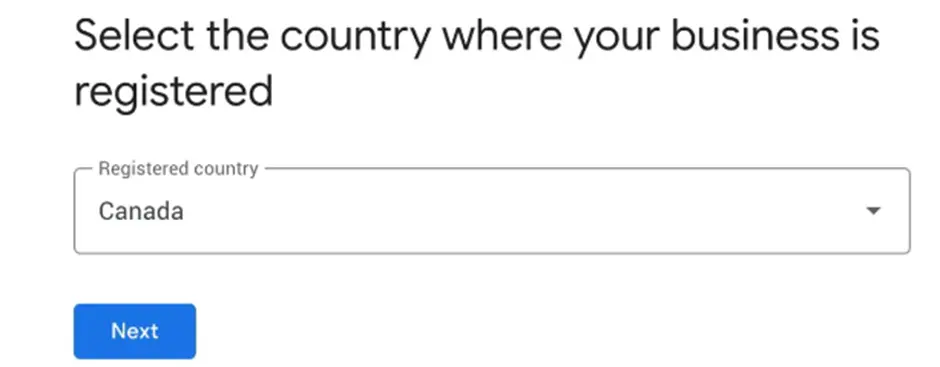
If you have a shop or office, you will put that address in (and you can add your website link and more details later). You might also need to mark your place on a map to make sure it’s accurate. If your business doesn’t have a place customers can come to but you provide services or deliver stuff to them, you can list the areas where you operate. Then, just click “Next”.
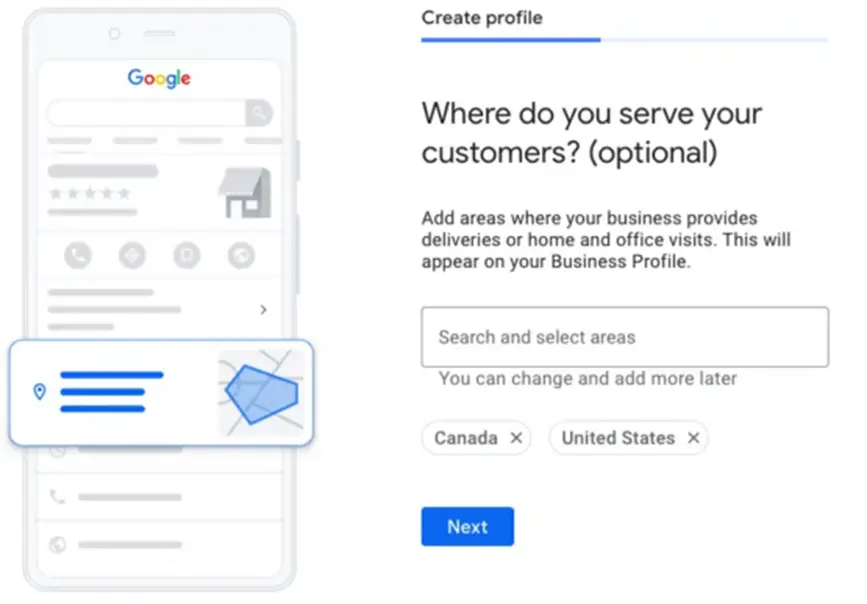
If you didn’t give Google your address, they will want to know which area you live in. Just pick your region from the list and click “Next”.
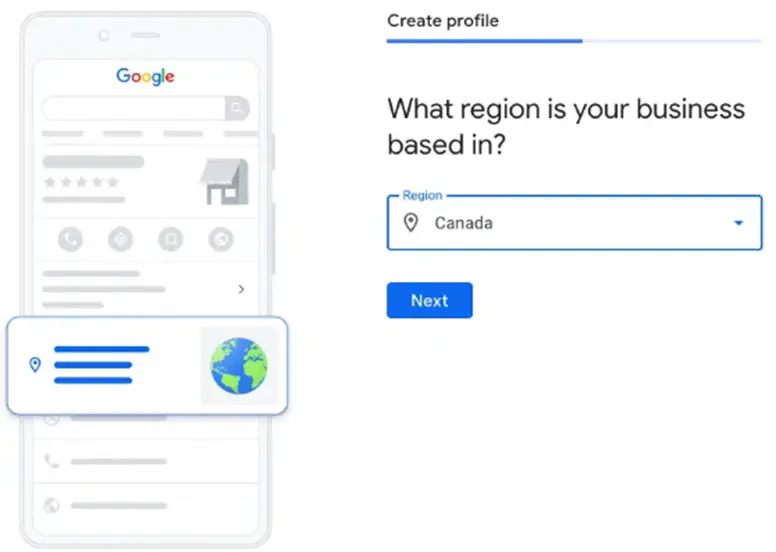
Step 7: Add the Phone Number
You have the option to include a website link, a phone number, or both on your profile. These details will be visible to everyone who views your profile.
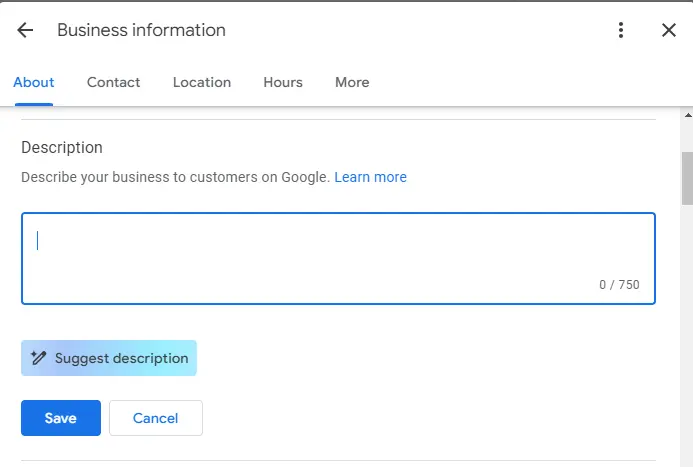
Step 8: Add the mailing address to get pin
Even if you don’t have a real store, you still have to give a mailing address to get verified.
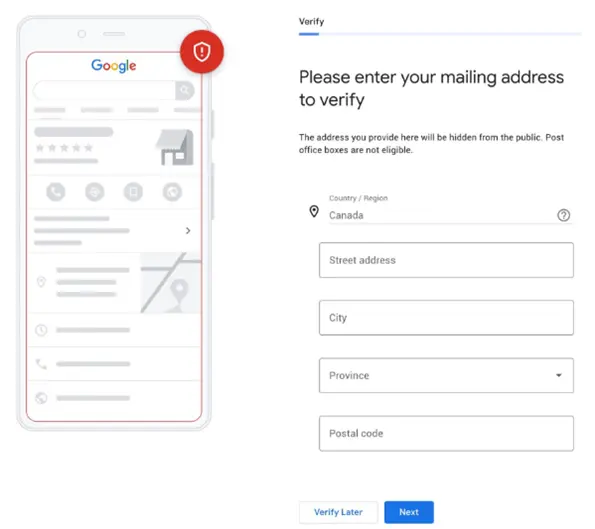
After that, you can choose how to prove your business is real. You can get a code sent to your email, which is easy. Or you can make a short video showing yourself working in your business.
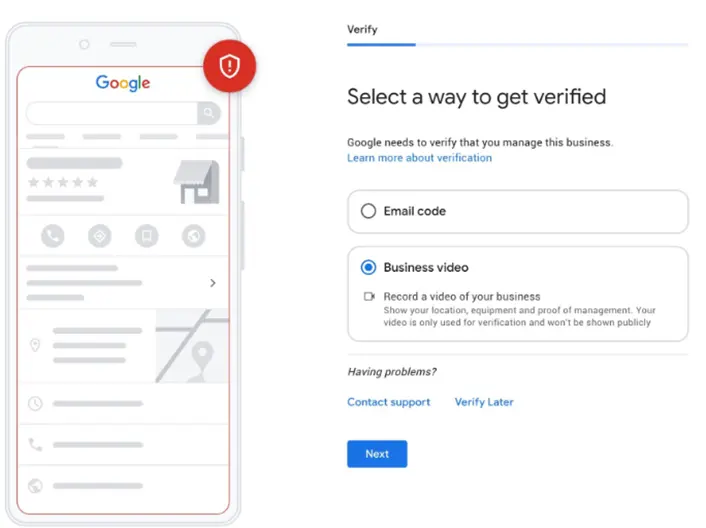
Then enter your code and then click Verify.
Getting verified lets you respond to customer reviews in public, chat with others using messaging, and do more stuff.
Step 9: Make your profile better
Now, let’s make your profile shine with more info. You don’t have to add these, but if they fit, they can make a big difference.
You can include:
• When your business is open (Business hours)
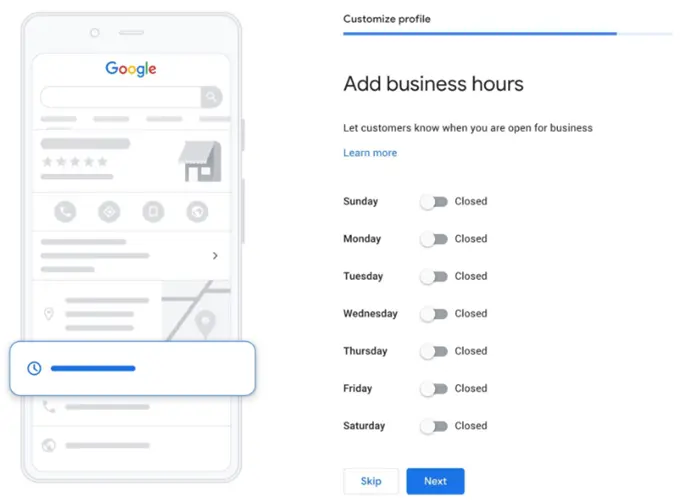
- A chat feature, so people can message you straight from Google search
- A brief description of what your business is about
- Some pictures to show off what you do
Pictures are really helpful for getting people interested and making them notice your stuff when they search online. If you have a real place, like a store or an office, it’s simple: just take some good pictures of it while it’s busy with customers.
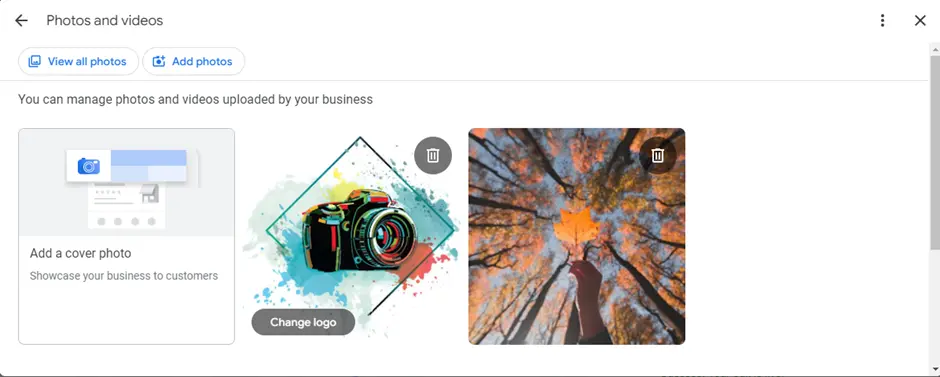
You can change or add pictures anytime using your Google Business Profile dashboard.
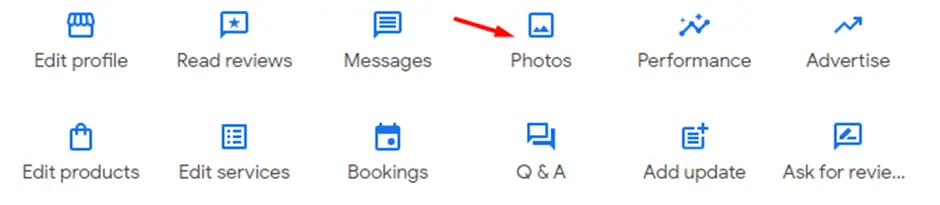
How to Verify?
Confirm Your Google Business Listing with a Postcard:
To confirm your Google Business Listing, the most usual way is by postcard. Google will mail a postcard to your business address with a special code. Then, you just type this code into your Google Business account to finish the confirmation.
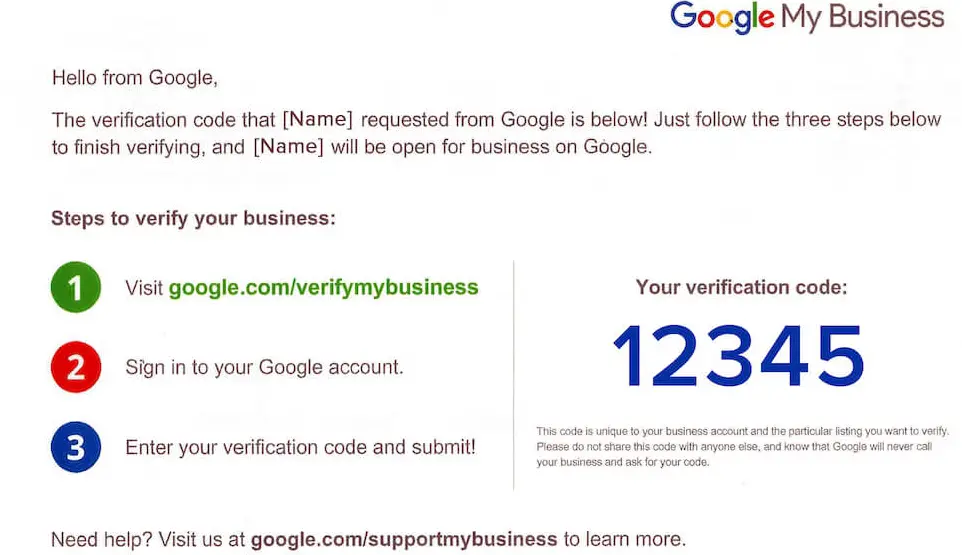
Confirm Your Google Business Listing by Phone:
To make sure your Google Business Profile is real, you can verify it using your phone. Here’s how:
- Visit your Google Business Profile and click the “Get Verified” button.
- Choose the option for “Phone or SMS” verification.
- Make sure the phone number you provide is correct, and you’re available to answer calls or texts on it.
Google will then call or text you on that number with a special code. Enter this code on your Google Business Profile page, and you’re done.
Remember, this verification method is only offered in certain countries like the US and Canada.
Verify Your Google Business Listing by Email:
For some businesses, there’s an option to verify their listings via email. Here’s how:
- If you see the “verify by email” option, click on it.
- Enter your email address.
- Check your email for a verification link.
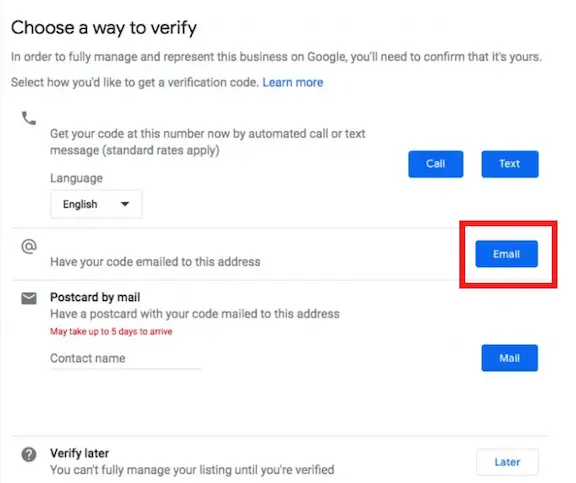
After requesting verification via email, Google will send you an email with a special code and a link to click. Simply click on the provided link, enter the verification code where it asks, and click “Verify” to complete the process.
Confirm Your Google Business Listing with a Video:
Want to highlight your business in action? You can make a video tour to confirm where your business is and that you own it, and then send it to Google!
If you own the business, you need to make a smooth video that shows:
- Where your business is located
- The equipment you use for your business
- Evidence that you manage the business
Try to capture the signs outside your business and the area around it to prove where it is. Then, show the inside of your shop or restaurant to prove it really exists. To show you own it, let the camera look into places only employees can go or show some of your business papers.
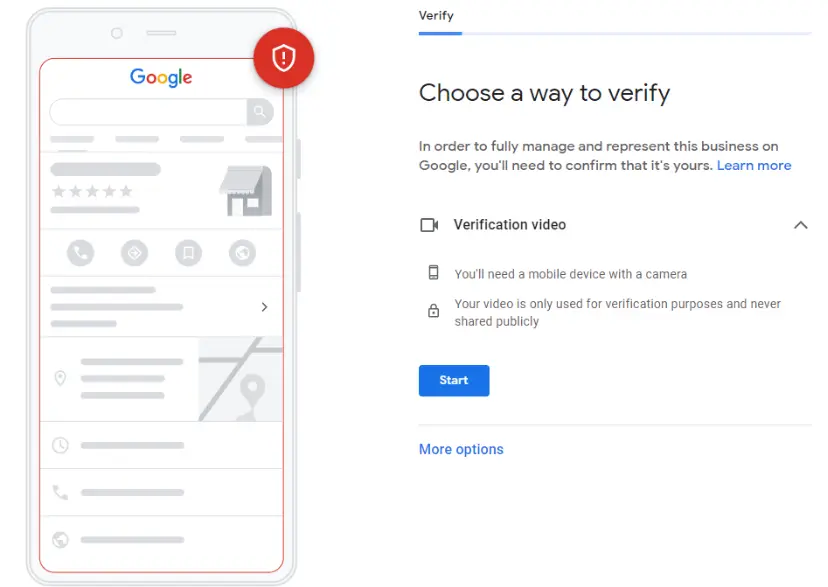
When you are all set, open your Business Profile on your phone, and select “Get Verified”, then tap on “Capture video”.
Start recording by tapping “Start recording” and follow the instructions to film your video. Once done, tap “Stop recording” and upload your video.
Google will review your video, usually within five business days. They will let you know if your verification is successful. If not, don’t stress! You can try another verification method anytime.
Make sure your Google Business Page is real by doing a video call:
If you are not comfortable with recording videos, you can talk face-to-face with someone from Google to confirm your Google Business Page.
How you can do it:
- Open a chat with Google support on your phone.
- Go to your Business Profile.
- Tap “Get Verified”.
- Choose “Video call”.
- Pick your language and tap “Start Call”.
Google’s support team will help you start the video call to verify your Google My Business.
A helpful person from Google will guide you during the call. You’ll need to show them your business place, tools, and proof that you manage it. It’s similar to what you’d do in a video.
After the call, Google will check the info you gave them. You’ll get a message about your verification status in a few days. If it works, your Google Business Page will show up in Google searches and Maps.
Remember, not all businesses or places have the video call option. But if you can, it’s a quick and easy way to get verified.
How Does a Local Listing Help Your Business?
Every business needs to be easy to find on Google. Most businesses understand that this means making their website and Google Ads better. But there’s another important thing to improve: your Google business listing. It’s also called your Business Profile. This listing shows key details about your business and helps potential customers find and connect with you right from Google search results. The best part? It doesn’t cost anything.
Here are some easy steps to make your Business Profile better:
- Claim your Business Profile.
- Fill out all the sections in your Google My Business account.
- Make sure all your contact information is correct.
- Choose the main categories that describe your business best.
- Add any special features or services your business offers.
- Write a detailed description of your business.
- Share updates about your business regularly.
- Add new photos to show off your business.
- Answer any questions people have about your business.
- Encourage customers to leave reviews, and respond to them.
- List the products or services you offer.
- Set up messaging so customers can reach you easily.
- Keep your Business Profile up to date.
By doing these things, you can make your Business Profile a powerful tool for attracting new customers, and it’s free.
Google My Business Profile Description:
How to Write a Google Business Profile Description?
The description part in Google Business Profile (used to be Google My Business) is really helpful for any local business. It tells people about the business and what it offers.
What is a Google Business Profile description?
It’s a short explanation of your business. You can only use 750 characters to quickly say who you are and what you do.
It helps people know what to expect from you or your business, giving them useful info about your location or brand.
Google Business Profile Description Rules:
Before you start writing, read Google’s rules. They say what you can and can’t say. For example, you can’t talk about discounts, but you can talk about your business’s story.
Follow these rules because Google checks your description. If you break the rules, they might suspend your account.
Google says:
- Use the description to tell people about your services, products, and your business’s mission and history.
- Be honest and focus on what’s helpful for your customers to understand your business. Don’t add stuff that’s not related to your business.
- Don’t include bad or useless content, sales promotions, or links.
How long should the description be?
It should be 750 characters max.
What to include:
What you offer
- What makes you special
- Your history
- Anything else helpful for customers
What to avoid:
- No URLs or HTML code
- Don’t go over 750 characters
- Tips for Writing Your Description
Tips for Writing Description:
- Tell people why your business is different.
- Share a bit about your history if it’s important.
- Don’t add links.
- Don’t talk about sales or special offers.
- Include your business name, keyword, and location naturally.
- Write for your audience. Let your business’s personality show.
- Add proof that people like your business if you can.
How to Add a Google Business Profile Description?
Adding a description to your Google Business Profile is a simple process:
- Sign in to your Google Business Profile account.
- Go to the “Info” tab on the left-hand side.
- Scroll down until you find the “Add business description” section.
- Click on the pencil icon to edit.
- Write your description in the provided text box. Remember to keep it within the 750-character limit.
- Once you are satisfied with your description, click “Apply” or “Save” to confirm the changes.
Your Google Business Profile now has a description that can help inform potential customers about your business.
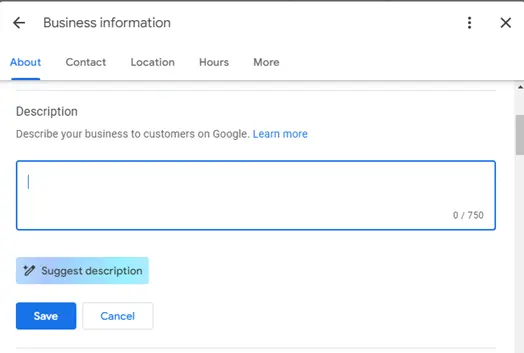
How to Add a Google Business Profile Description?
Adding a description to your Google Business Profile is a simple process:
- Sign in to your Google Business Profile account.
- Go to the “Info” tab on the left-hand side.
- Scroll down until you find the “Add business description” section.
- Click on the pencil icon to edit.
- Write your description in the provided text box. Remember to keep it within the 750-character limit.
- Once you are satisfied with your description, click “Apply” or “Save” to confirm the changes.
Your Google Business Profile now has a description that can help inform potential customers about your business.

How to Add Photos?
Adding Photo:
By using the ‘Photo’ option in the ‘Add Photo’ section, you can upload various pictures apart from your logo and cover photo. These pictures can include your storefront, where you’re located, your products, services, inside your store, your team, and anything else that shows what your business is all about.
Logo:
The “Logo” option in the “Add Photo” section helps you put your business logo. This logo shows up on Google when people search for your business. It helps them recognize your business easily.
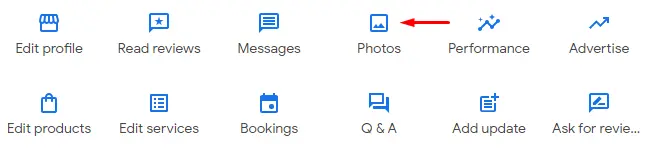
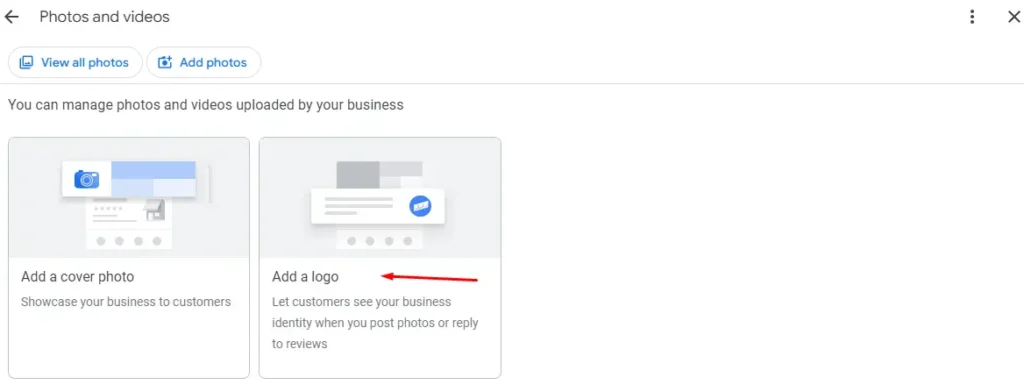
Cover Photo:
The “Cover” photo feature lets you show off your business to customers with a big picture. It’s the first thing people see when they find your business on Google. This photo gives a quick summary of what your business is about or makes it stand out.
You can add a cover photo from here:
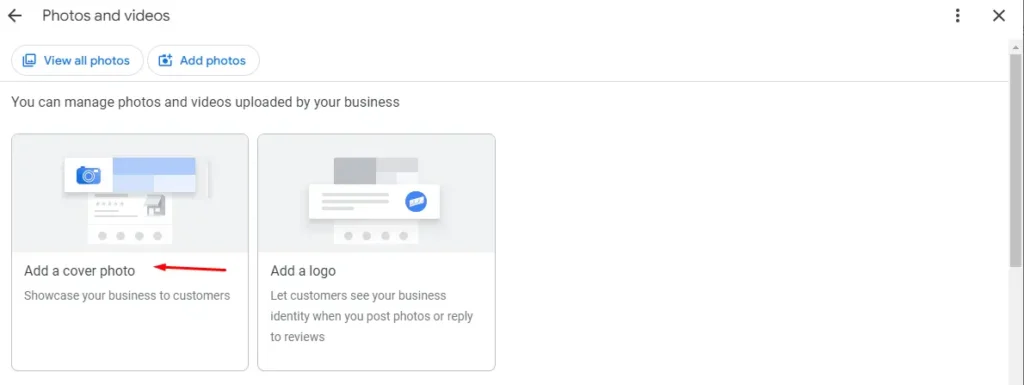
What kinds of photos should you put up?
Try to put up at least three photos from these groups:
- Outside Photos: These show where your business is. They help customers find you easily.
- Inside Photos: These let customers feel the vibe of your place. They show your design and how to move around inside, like your reception area or office.
- Product Photos: Show what you offer. This helps customers know your products better and faster.
- Work-in-Progress Photos: Show what your company does. Customers will understand your work quickly with these photos.
- Team Photos: Show your team. It tells customers that real people are behind your business and they are friendly and excited.
You can take some pictures yourself, like work-in-progress photos.
Choose the photo that best represents your business. Use it as your cover photo. Sometimes, if you don’t pick a cover photo, one will be chosen automatically from your recent photos.
Besides photos, you can also upload videos to promote your business better in search results. Google accepts videos up to 100 MB, 30 seconds long, with a 720 resolution.
Improve Your Google My Business for Better Search Results:
You know that having a Google My Business profile is super important for your local business. But just creating a profile isn’t enough. You need to make it better so you can show up higher in local searches.
How do you make your Google My Business profile better for local searches?
Verify Your Business:
First, verify your business with Google. This tells Google that you’re real. After making your account, Google will send you a code to the address you gave. Just enter the code on the link they give you. This will officially make your profile public.
Fill out Your Profile Completely:
Once your business is verified, fill out your profile all the way. Even though some parts are optional, it’s better to fill them all out. Google likes it when your profile is complete. Put in your business’s name, address, phone number, website link, and categories. Also, don’t forget to talk about your service area. This helps people understand what you do and stay on your profile longer.
Keep Your Information Accurate:
Make sure all the info on your profile is correct and stays that way. Set reminders to update your info regularly. This includes things like your phone number, website, and address. Also, remember to update your holiday hours when needed.
Choose the Right Categories:
Pick the categories that best fit your business. Choose one main category and up to nine others. This helps Google decide if they’ll show your business in searches. Stick to categories that really fit your business.
Use Good Pictures:
Having good pictures on your Google My Business profile is important. They make your profile look better and more trustworthy. So, add some nice pictures that show what your business is like.
Get More Reviews:
Try to get as many reviews as you can. Reviews help your profile show up higher on Google and make people more likely to click on your listing. Have a plan for getting reviews, and make sure they’re real. Focus on getting good reviews, and respond to them, especially bad ones, to show you care about your customer’s experiences.
By following these tips, you can make your Google My Business profile better and attract more customers to your local business.
You can choose xofts for the google my buisness listing and optimization. Our expert team at xofts is here to help you for. Contact us today!